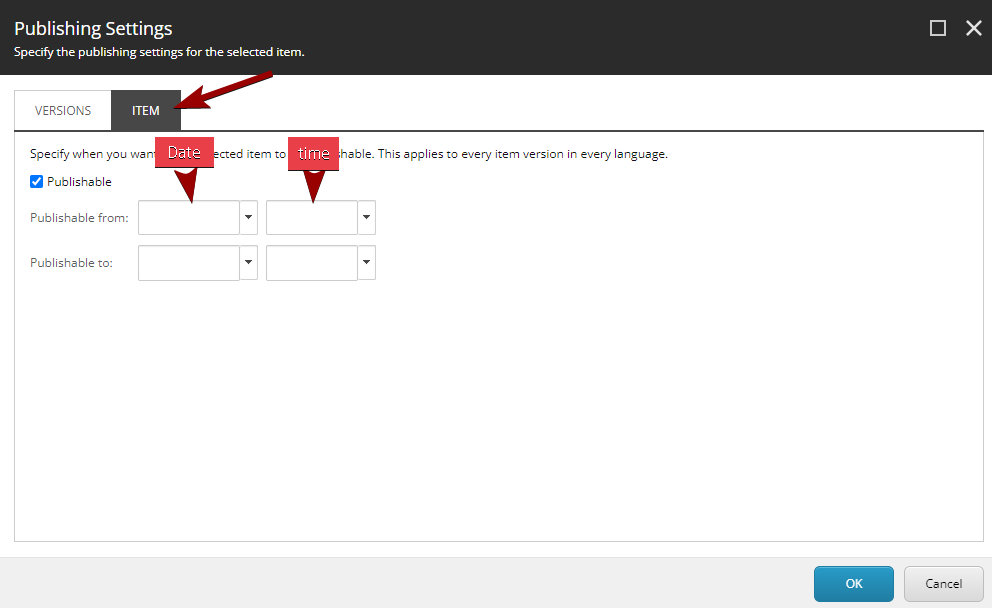Preview and publish
In the video you can see a short introduction to how you can see a preview of the page you are working on. You will also be introduced to how to approve a page for publication.
Below you can read more about how preview and publishing work in different contexts.
Preview a page
It is possible to see a 'preview' of your page - a display of how the page will look when published - before you publish it.
Preview in Sitecore (content editing):
- Save your page
- Click the Publish tab
- Click the Preview button
- A new window will now open with a preview of the page
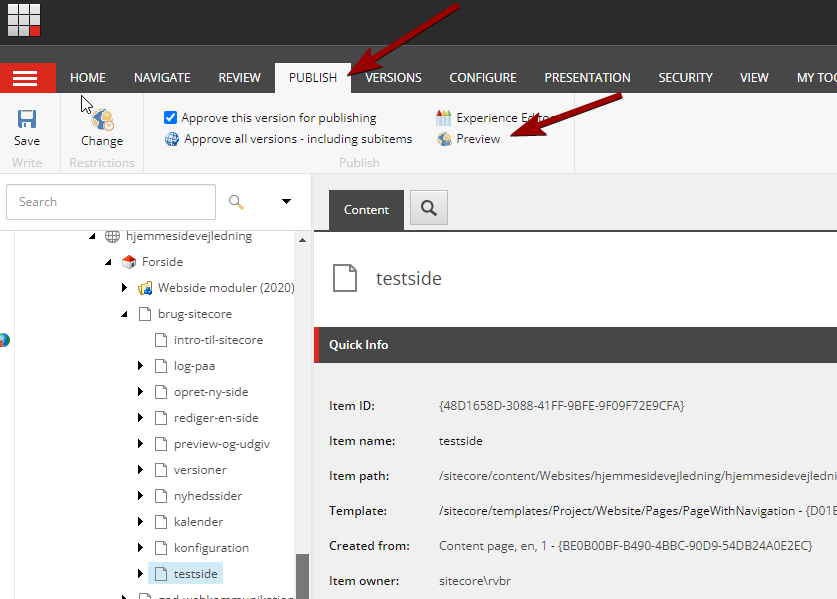
Preview in Experience Editor:
- Save your page
- Click Preview
- The page will now be displayed in a preview version
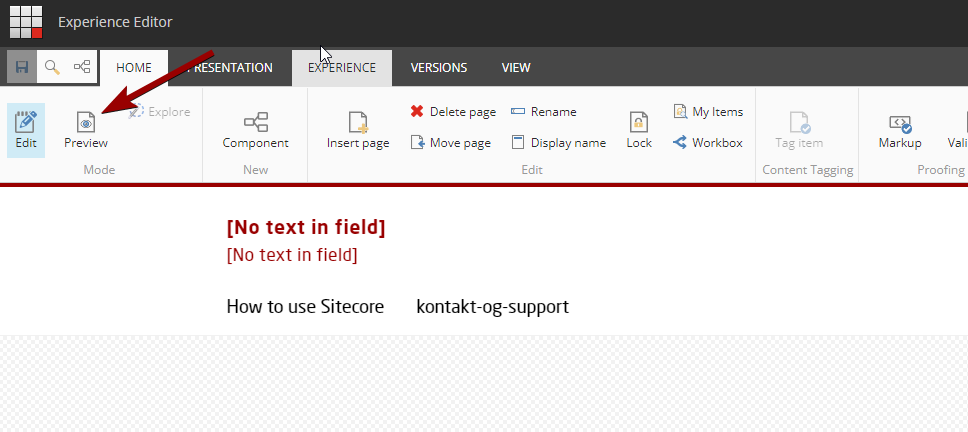
Publish a page
- Select the Publish tab.
- Ticked the box Approve this version for publishing.
Now the page will be published on the next release. Sitecore updates four times an hour around the clock. A page will therefore only be published at this time. The update takes a few minutes, after which you can see the change.
NOTE: Please note that pages that are further up in the structure must also be approved for publication. A subpage will NOT be published if the parent page is not also approved for publication.
Unpublish a page
- Uncheck the Approve this version for publishing.
Now, the page will be unpublished at the next publicatoin.
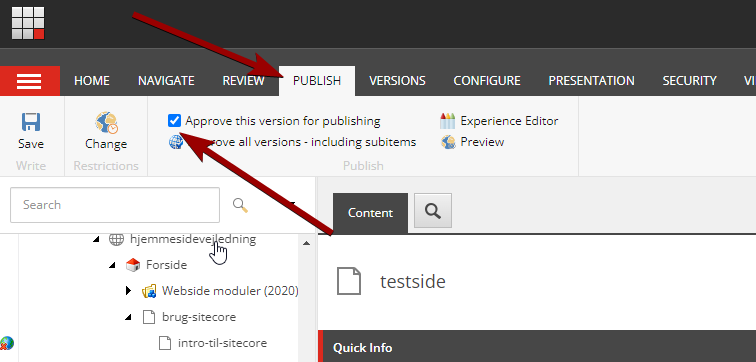
Publish multiple subpages at once
If you have created a page with many sub-pages, you can mark all pages for publication at once.
- Stand on the top side
- Select Approve all versions - including subitems.
Now the page and all subpages will be marked for publication at once.
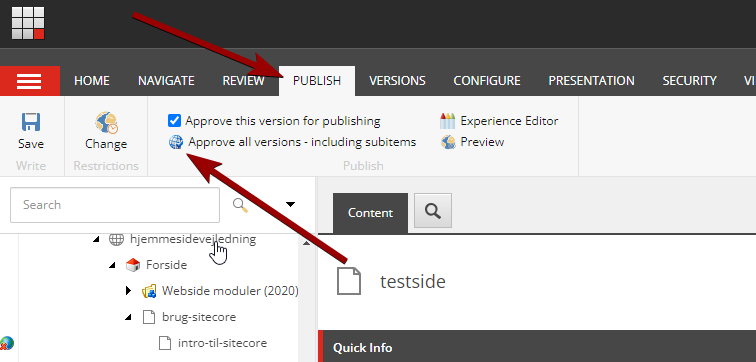
Mark for later publication
If you want your page to publish at a later time, you can change the date of publication.
- Select the Publish tab
- Press Change
Now the Publishing Settings dialog will open.
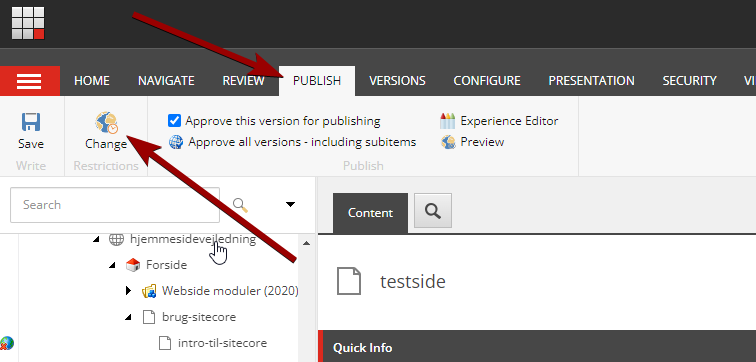
- Select the Element tab
- Check that 'Publishable' is ticked
- Select the desired date
- Select the desired time
Now the page will be published after the time you specified. NB: Be aware that Sitecore publishes four times an hour. The publication will therefore only take place at the first publication after the time you have specified.
You can also set a page to unpublish at a given time by selecting the date and time in the "Publishable to:" fields.