News page
All news items are created in the 'News archive' folder. News items are pulled into news lists based on their tagging.
When the news is set to publish, it is set for approval on the list that subscribes to the specific tag selected in the sitecore 'Organizational units' field. This means that departments/divisions can tag each other and thus "share" the news on multiple news lists across DTU.
If the individual editor does not want to manually approve news one by one, it is also possible to set lists to auto-approve news.
Please note that news created in the new design cannot be displayed on websites in the old design. However, news created in the old design will be displayed (in a toggled version) in the new design.
Create a news item
- Before creating the blank news template, make sure you have selected the correct language in the news archive.
- For news in Danish, you must select Danish in the language button when you are on the news archive.
- For news in English, select English.
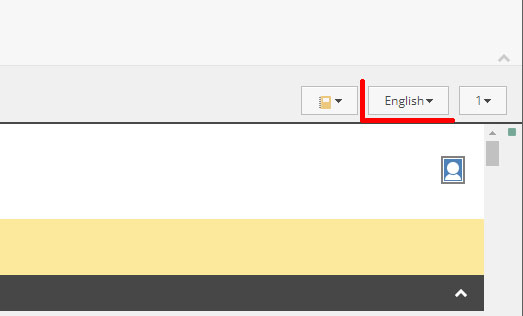
- Right click on 'News archive'
- Click 'Insert'
- Click on 'NewsPage'
- Enter a name for the new element – it can be, for example, the name of the news item (or parts of it).
Note that the name of the element is shown in the URL.
READ MORE: Name the page

Insert content on the news page
Fill in the following fields in Sitecore - see image to indicate the appearance and location of the fields on the published pages:
- Badge text
- Heading
- Subheading
- News date/time: Sitecore automatically moves the news into the respective date folder based on the date you select. Date + time is used to sort news in the news list. Latest news is either at the top or furthest to the left.
- Image (see section on images)
- Caption
- Video (optional) (see section on video)
- Author: the writer of the news
- Text (press edit tool)
- Contact person(s): typically researchers or employees
- Organisation unit: Select the tag that corresponds to the news list on which the news should appear.
- Topics
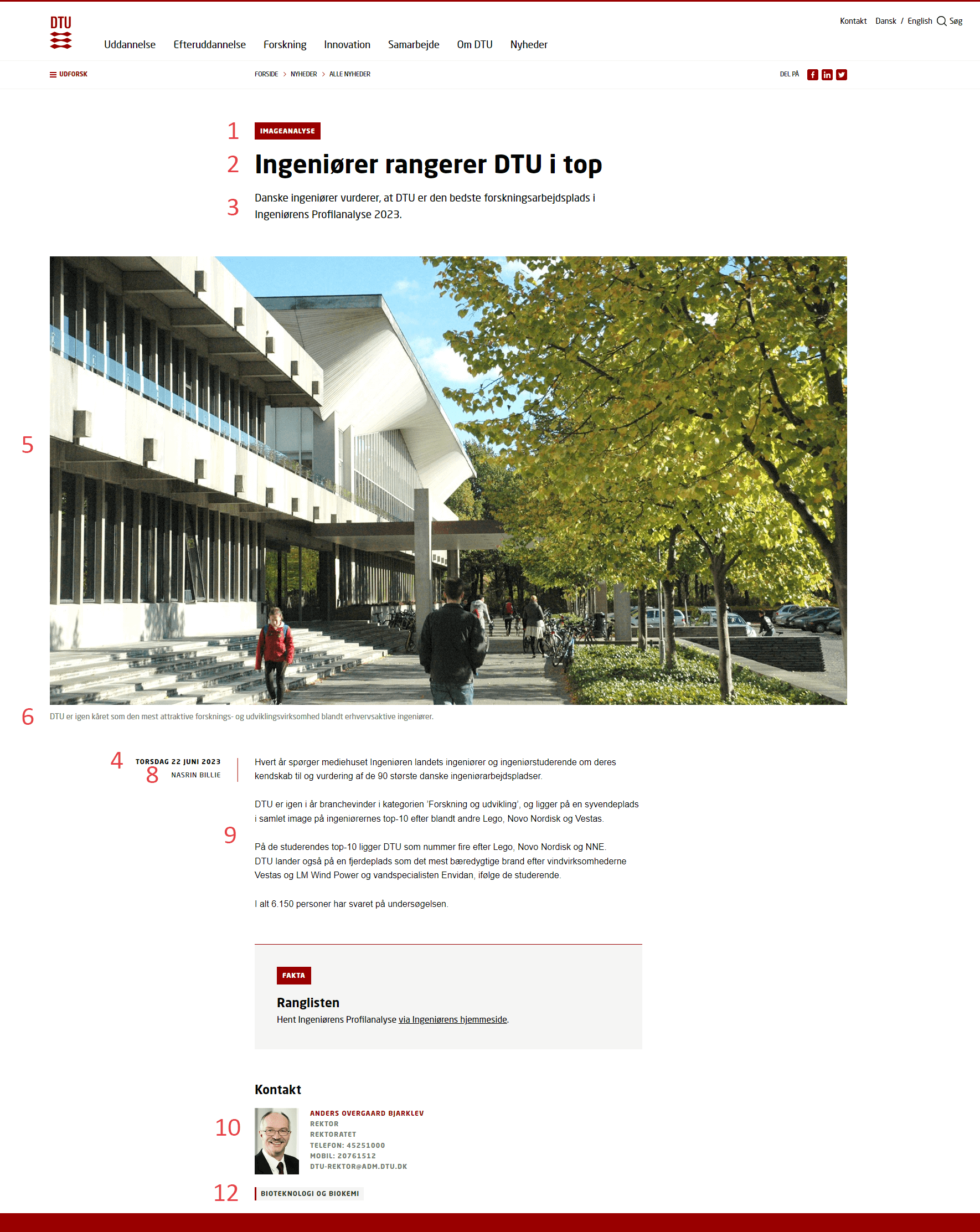
Publication of news
When the news is ready for publication, tick off "Approve this version for publishing".
The news will now be displayed on the news lists that subscribe to the tag inserted on the news under 'Organisation units'.
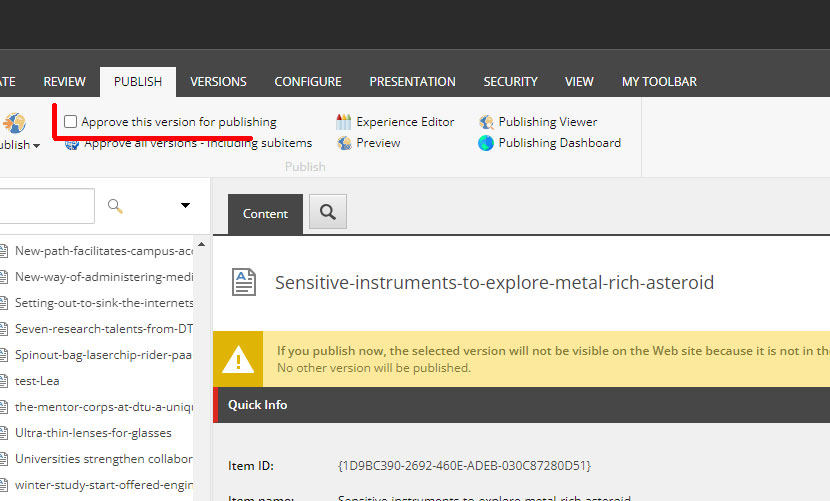
Modules
You can insert different modules on the news page.
Feel free to insert the modules in a width of 6 columns, as this gives the best expression.
Read more: Modules.
Images
All images must be 1920 X 1080px (16:9 format).
Tick off "Preserve the aspect ratio of the image" if you want the image's special format to be preserved.
Use any www.befunky.com to crop images. Before uploading images to the media library, it is a good idea to optimize them for web (reduce their size). Use e.g. tinyjpg.com.
Read more about Images and Upload to media library.
Approve news for display
Before the news page can be displayed on the news list, it must be approved.
Read more: Approve news for display.
Translation from Danish to English
If you need an english version of the news (including modules), you have two options, depending on whether the website is mirrored or not.
Read more: Translation from Danish to English (or vice versa).