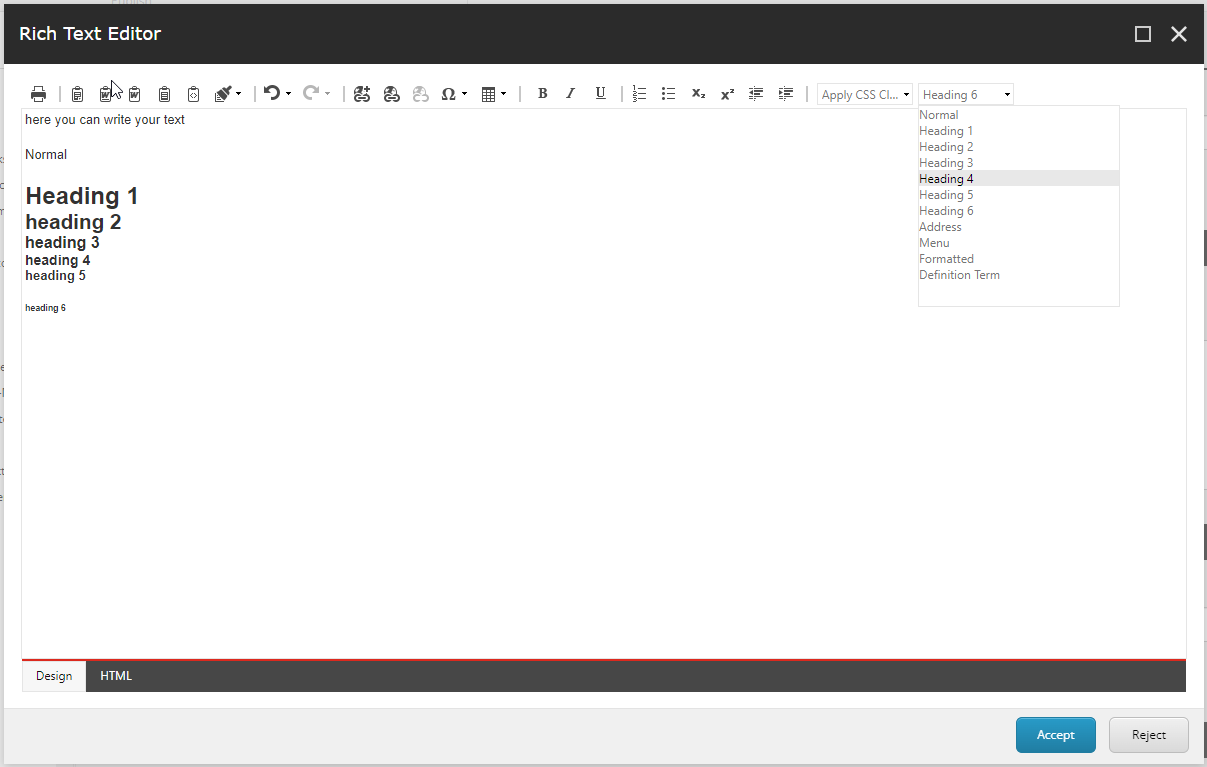Markdown example: x2
Insert and format text
Click Show Editor
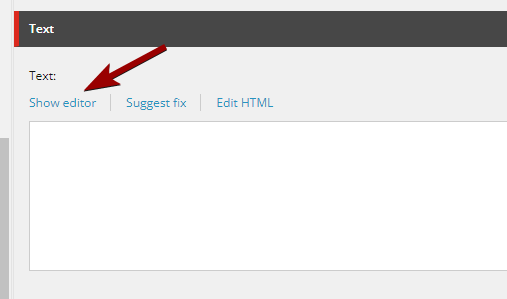
Insert text
If you are pasting text from another source (document or web page), always use the Paste Plain Text tool. It removes any formatting from the original document that might otherwise interfere with the formatting on the web page.
- Copy the text you want to insert
- Press the Paste Plain Text button (see image)
- Paste your text into the large white text field
- Press Paste
Alternatively, you can paste the text into Notepad (PC), which removes all formatting. Copy the text from Notepad into Sitecore.
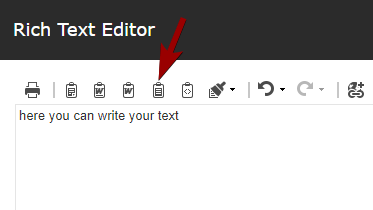
Format text
Use the buttons in the toolbar to format your text.
Text can be formatted as:
- Bold
- Italics - NB: Be aware that text in italics is difficult to read on a screen.
- Underlined - NB: Avoid using underlined. The underscore signals a link, and should only be used for links.
- Numbered list
- Point arrangement
- Superscript and subscript
- Heading formats
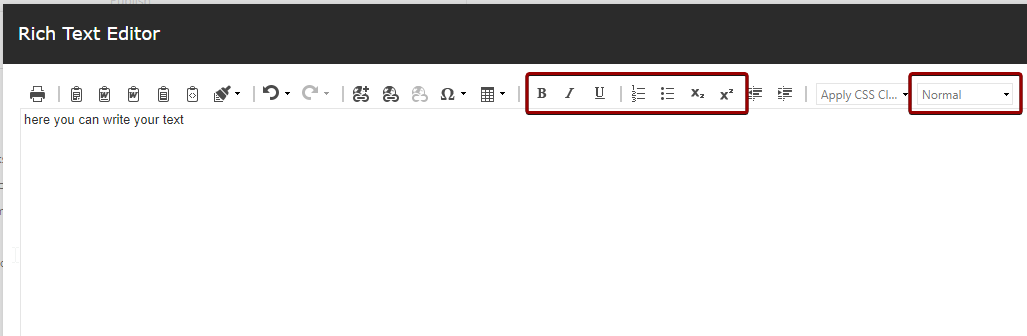
Format text in other text fields and modules
It is possible to format text in text fields that are not rich text. This applies, for example, to the heading and cuff fields on content and news pages and most modules (see list below). This is done by using so-called markdown, where you can achieve a specific formatting by inserting special symbols.
The following symbols can be used in Sitecore:
- ~ (tilde)
- ^ (circumflex)
- * (asterisk)
The tilde symbol displays a lowered font, e.g. CO2.
The circumflex symbol displays a raised font, e.g. X2.
The asterisk symbol displays bold text.
The effect is achieved by encapsulating the desired word or character in the symbols, e.g. **bold** displays bold, X^2^ displays X2 and CO~2~ displays CO2.
Markdown can be used on the following modules:
- Accordion
- Image carousel
- Call to Action
- Hero
- Fact Box
- Link collection
- Media
- Spot
- Wide
Heading formats
Specify headings and subheadings with the built-in Paragraph Styles.
Click the arrow next to Normal to see the header formats you can choose.
Note that Sitecore automatically inserts the page title as H1 (Heading 1). As there can only be one Heading 1 per page, do not use this option. Instead, use headings 2 and 3, which can appear multiple times.
Why do I need to format headings?
- It increases web accessibility
- This makes the site more searchable