Language versions
Please also note that pages can have both a Danish and/or an English version.
READ MORE: Language versions
It is possible to create several versions of a page.
In this way, you can, for example, create and work in a new version of a page, while the old version of the page continues to be displayed.
NB: Always pay attention to which version you are editing in.
Please also note that pages can have both a Danish and/or an English version.
READ MORE: Language versions

The new version of the page will now be displayed with a number 2 in the upper right corner.
You switch between the versions by clicking on the arrow to the right of the number and selecting the desired version.
Check if the new version is approved for release:
If the version of the page you are editing is not approved for publication, this will be indicated with a yellow warning triangle.

It is possible to set a date for the release of a page version.
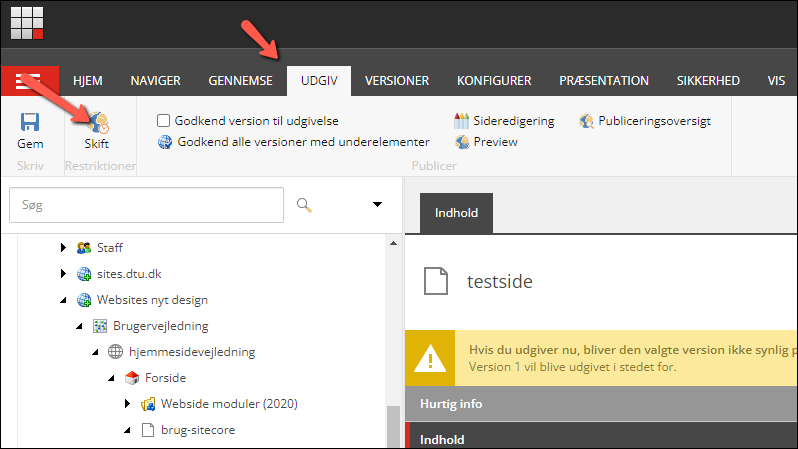

It is also possible to set a page version to unpublish at a given time. Enter the date and time in the fields under Can be published to.
You remove a timed publication or unpublish by deleting the specified date and time - use backspace or delete on your keyboard.
It is possible to see a preview of a page version, as described under preview
Be sure to select the page version you'd like to preview.
If a page version is set for a later publication, you must first move forward to the publication time in the calendar in the preview view.
You scroll through the calendar using the arrows.
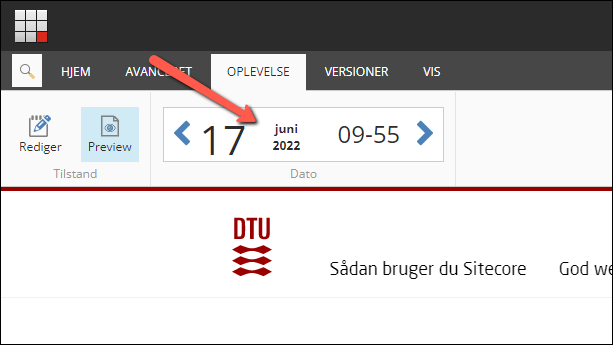
It is important that you pay attention to whether you are editing in the correct version if you have several versions of a page.
How to check version in page editor:
