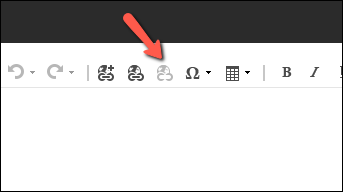Insert link
The link text (the words that make up the link itself) helps the user understand what the page they land on is about.
Good link text is:
- descriptive
- (reasonably) concise
- relevant to the page it's on
- relevant to the page it links to.
The text is also relevant to Google.
To insert a link in text into a content page or module, you need to use Sitecore's Editor, Rich Text Editor.
Open the editor by clicking Show Editor
When the Editor is open, you have access to edit your text and insert links.
When you are completely finished inserting your links, click Accept to save the text.
And afterwards click Save in the upper left corner
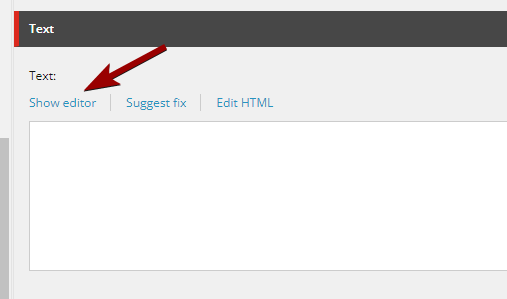
Insert internal link (to another page on our website)
- Highlight the text you want to be the link text (the clickable text) and click "Insert Sitecore Link"
- The dialog box opens. You must now find the page in the structure that you want to link to.
- Click on the desired page (so it is highlighted) and click "Insert".
- Tap anywhere on the page so that you no longer have the text selected. The link text is now red (a link has been added).
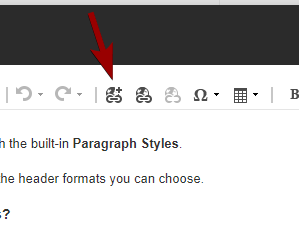
Insert link to a 'Media element' (e.g. a pdf file)
- Highlight the text you want to be the link text (the clickable text) and click Insert Sitecore Link (as above).
- The dialog box opens. Press the Media Items tab at the top of the box. You must now find the desired file in the structure.
- Click on the desired file (so it is highlighted) and click Insert.
- Tap anywhere on the page so that you no longer have the text selected. The link text is now red (an element has been added).
READ MORE: Insert PDF
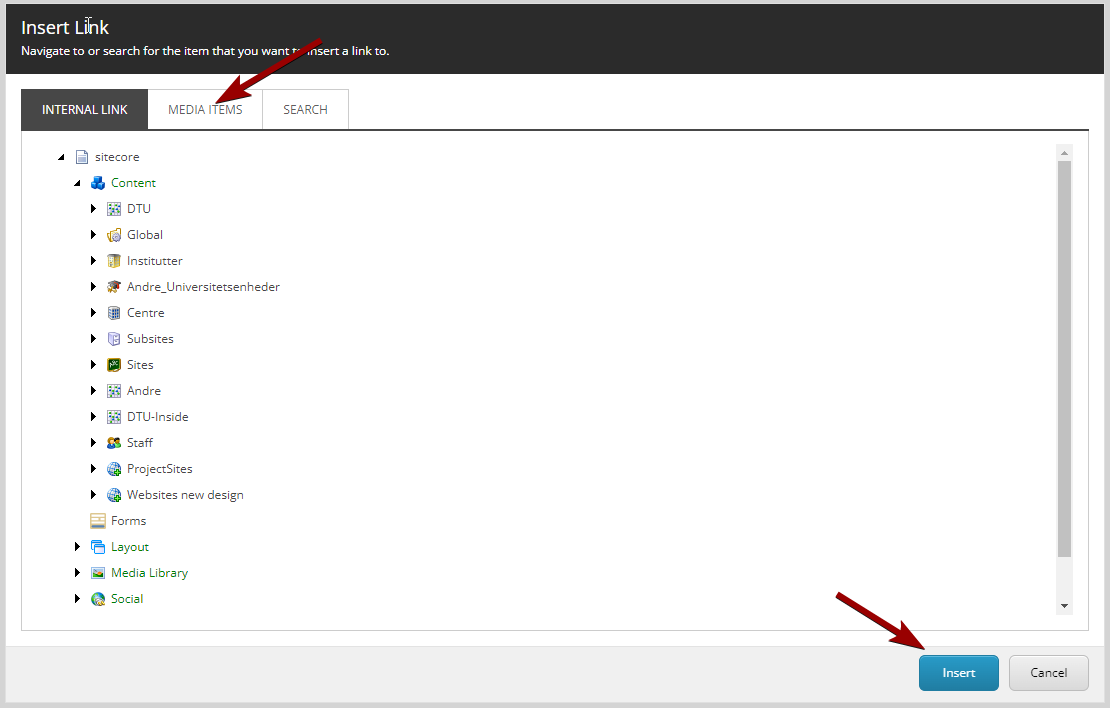
Insert external link (to another website than yours - can be another DTU website or an external one)
- Mark the text you want as link text (the text to be clicked on) and click Hyperlink Manager.
- The dialog box opens. Paste the website address (full URL).
- Specify Destination: You should always select New window when it comes to an external link.
- Click OK
- The link text is now red.
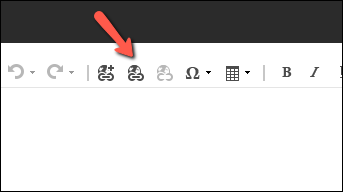
Insert link to email address
Links to email addresses are inserted in the same way as an external link.
- Mark the email address you want as link text.
- Press Hyperlink Manager (same button as for external link)
- The dialog box opens. Tap E-mail in the top black bar.
- Fill in Address with the desired e-mail.
- Click OK
- Tap anywhere on the page so that you no longer have any text selected. The link text is now red.
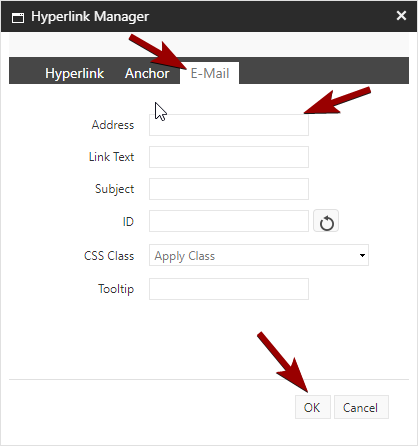
Edit/remove a link
If you want to edit a link or replace a link with another, it is always a good idea to remove the entire link first.
- Highlight the red link text and press Remove Link.
- Tap anywhere on the page so that you no longer have any text selected. The link text goes from red to black.
- After this, you can insert a new link