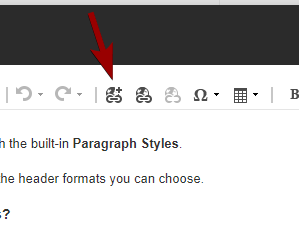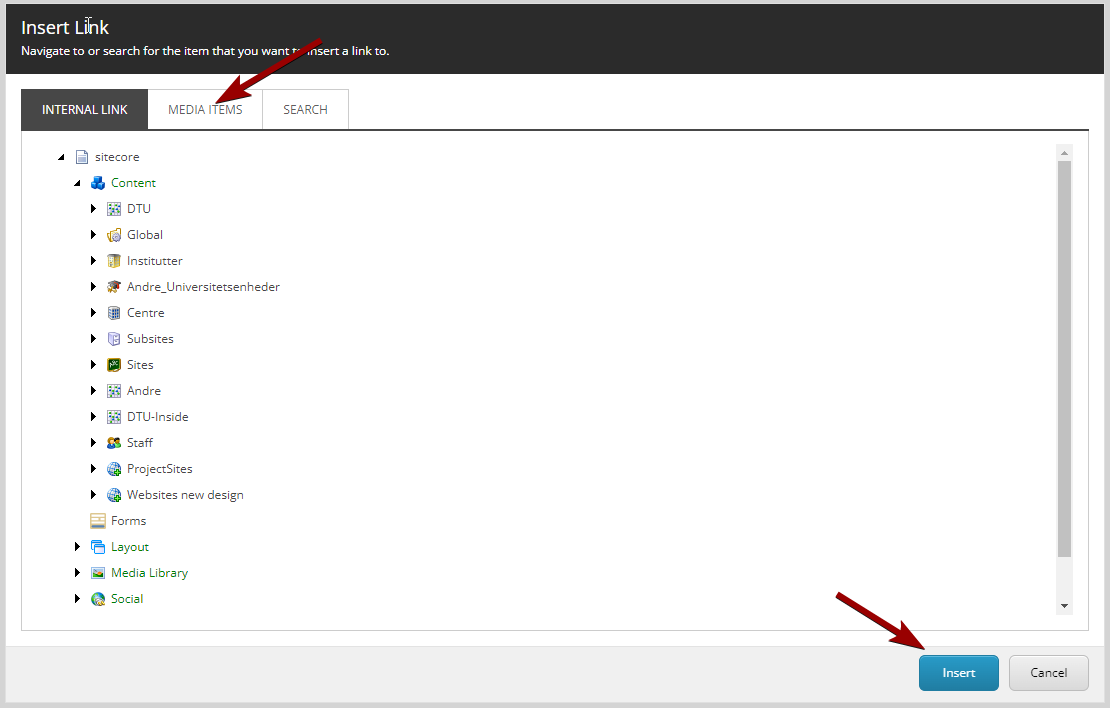Always use PDF
You should always convert your document to PDF as far as possible before putting it on the website.
Most computers can read PDFs, but not all have Word, PowerPoint, or various drawing programs installed - and many will therefore not be able to open this type of document.