Insert video
Upload video to YouTube or Panopto
To put a video on the website, it must first be uploaded to YouTube (for example to DTU Broadcast, which is DTU's YouTube channel, or to a department's own YouTube channel) or to Panopto.
Insert YouTube video in media module
Insert your video in a media module or a spot module or at the top of a page with a left menu like this one.
READ MORE: Media module
If you need to show a video from YouTube:
- In the YouTube video ID field, enter the Video ID that appears at the end of the YouTube url, e.g. 'Ty9am6DYLnA' in 'https://www.youtube.com/watch?v=Ty9am6DYLnA'.
- Insert an image, e.g. a screenshot from the video in the Image field.
If you need to show a video from Panopto:
- In the MediaModulePanoptoEmbedId field, enter the Video ID that is at the end of the Panopto url, e.g. 'b86c072c-fbf7-4df1-bf7c-b06500a0e226' in 'https://panopto.dtu.dk/-Panopto/Pages/Viewer.aspx?id=b86c072c-fbf7-4df1-bf7c-b06500a0e226'.
- Insert an image, e.g. a screenshot from the video in the Image field.
It is optional if you want to fill in the Caption field.
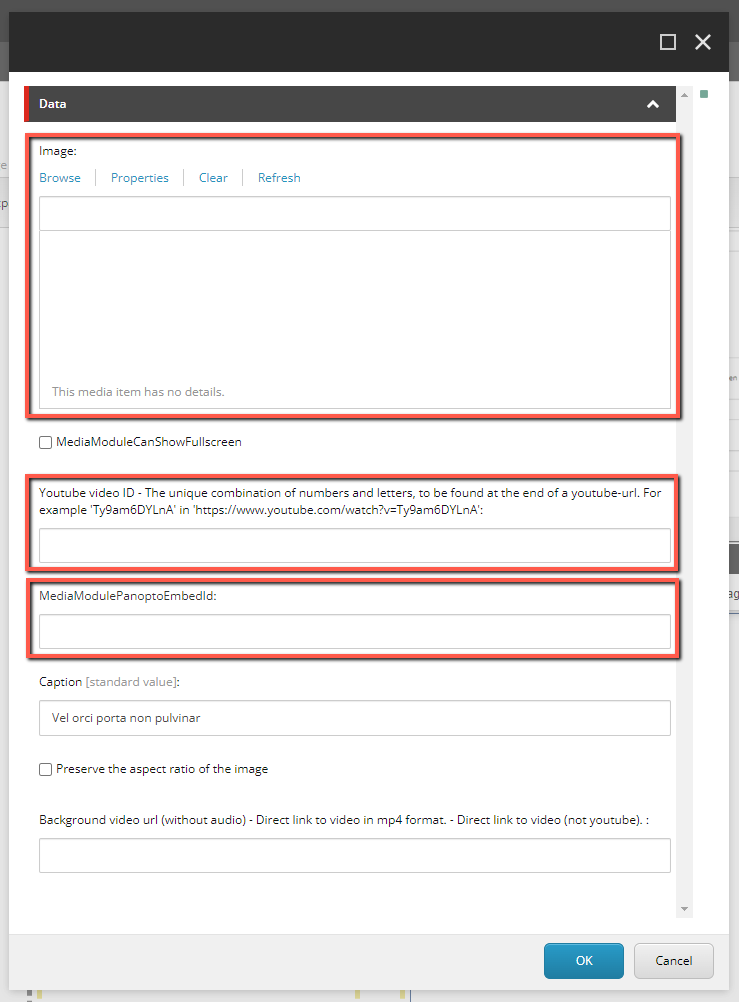
Insert background video
In the media module and at the top of the page with the left menu, it is also possible to insert a video without sound that runs in a loop.
The video is posted on Panopto.dtu.dk, see instructions
The video must be in 16:9 format so as not to be cut at the top and bottom.
The link from Panopto is inserted in the Background video url field