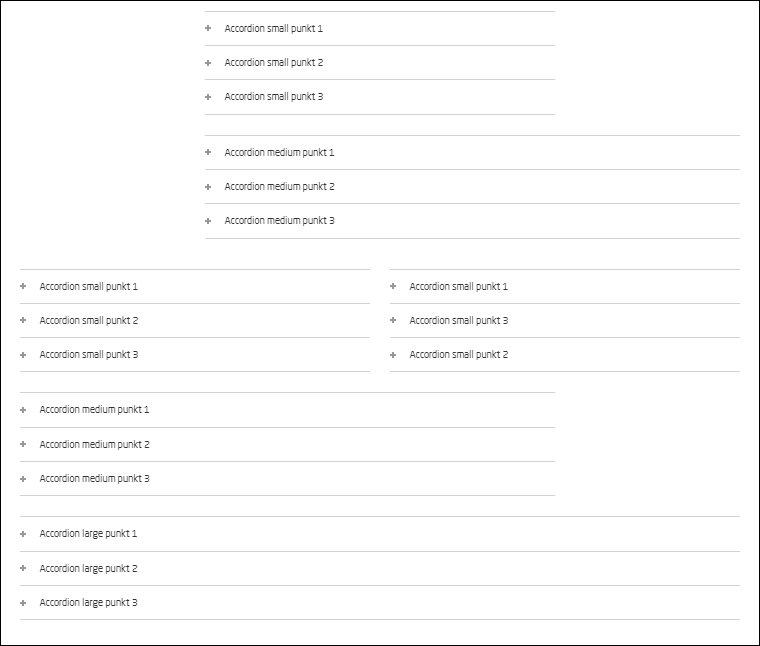Accordion
In the video you can see how the accordion module works. You will be introduced to how to insert the module, how to create accordion items, and how to add content to the items.
Below you will find more details about how the accordion module works.
The structure of the accordion module
An accordion module consists of:
- Accordion item - which act as a kind of drop down in which content is located
- Modules - Almost all other types of modules can be used under an accordion item

Contact
Insert and edit the accordion module:
Special elements
Before you can put content in your accordion, you need to create an accordion item
Insert Accordion item
- Click in the accordion module you just inserted and an Add Here button will appear
- Click Add here
- Select the Accordion item and press Select
- Click Create New Content and give the new accordion item a name that will make it easy for you to find it again.
- Click Ok.
NB: It is easier to keep an overview of the modules on your page if you create your accordion item under the accordion module where it should be located. Click forward so the accordion module is highlighted before pressing Ok. Then the new accordion item is saved under the accordion module. - Now your accordion item is created and you can insert cells and then modules as you wish.
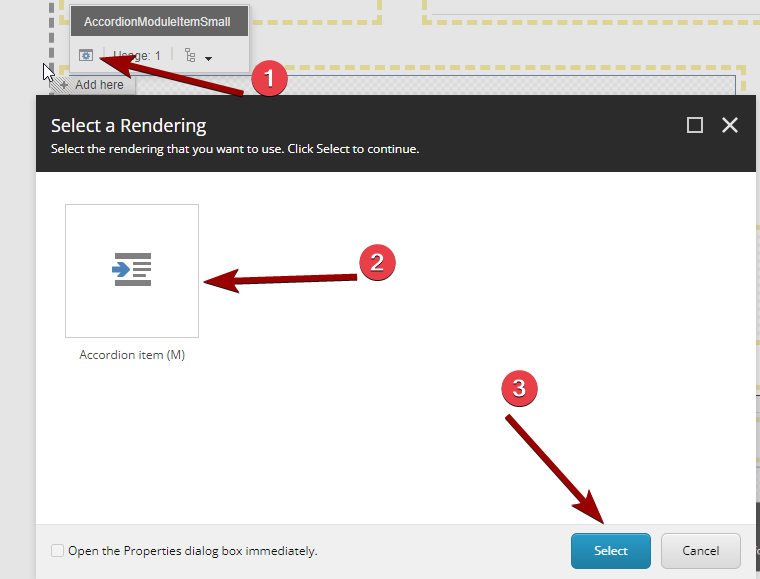
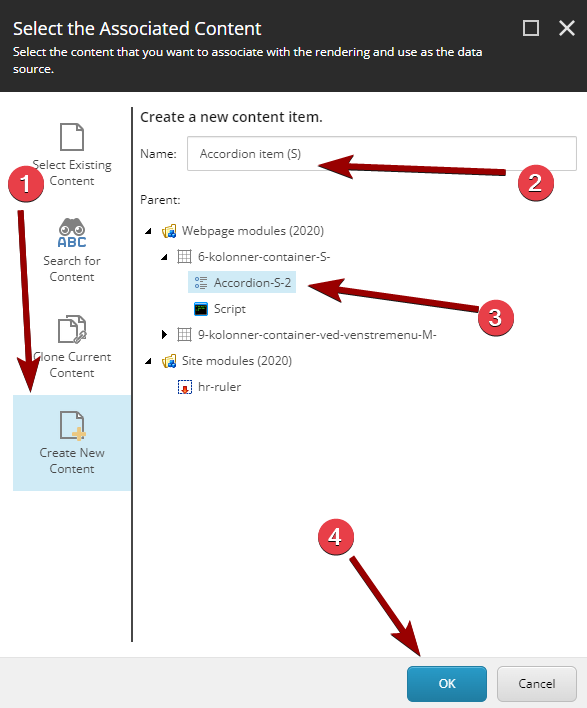
Here can a link collection be inserted:
In container (M) 9 columns:
- cell 6 columns (Module variant S)
- cell 9 columns (Module variant M)
In container (L) 12 columns:
- cell 6 columns (Module variant S)
- cell 9 columns (Module variant M)
- cell 12 columns (Module variant L)
In container (S) 6 columns:
- cell 6 columns (Module variant S)
3 Accordion module size
An accordion module and the associated accordion items can appear in three sizes:
- Accordion (S)/Accordion item (S)
- can only be inserted in cells 6 columns wide
- Accordion (M)/Accordion item (M)
- can only be inserted in cells 9 columns wide
- Accordion (L)/Accordion item (L)
- can only be inserted in cells 12 columns wide
NB: Accordions and Accordion items cannot be moved between cells of different widths. For example, an Accordion (S) can only stand in a cell 6 columns wide - it cannot be moved to a cell 9 columns wide. If you need a wider accordion, you therefore have to create a new and larger one.