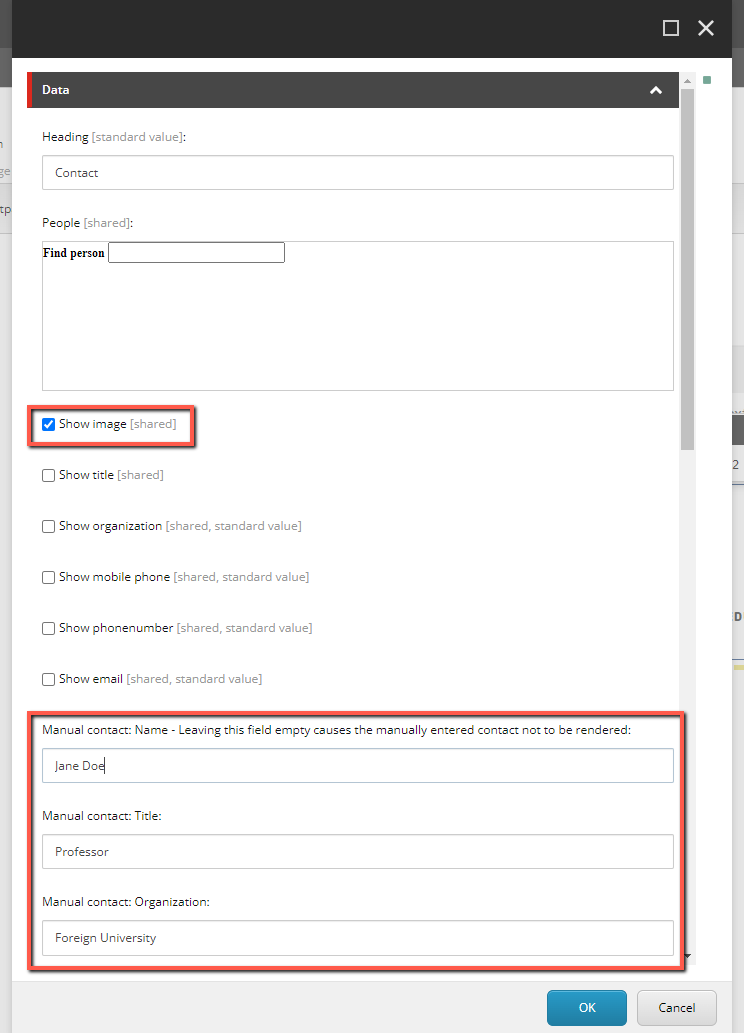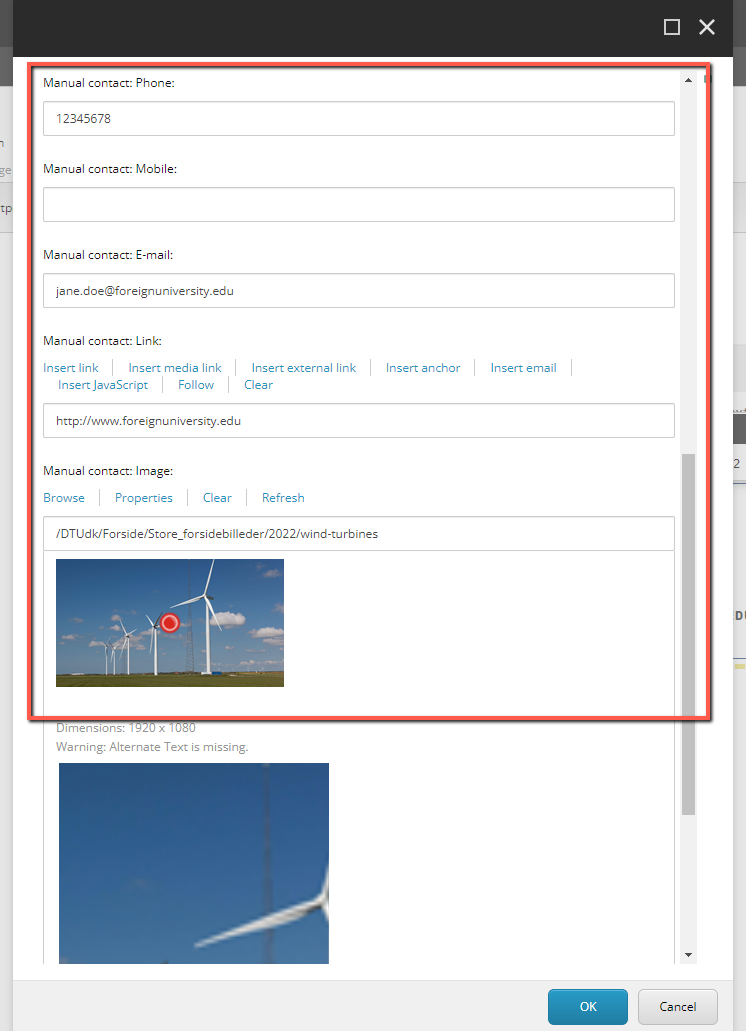Contact
Structure of the contact module
A contact module consists of:
- Text field - where, for example, it can say 'Contact'
- Picture and name – Data comes from the DTU Basen
- Informations - where display of title, unit, contact info etc. can be selected. Data comes from the DTU Basen
Contact
Rasmus Vilrik Bruun Web editor Office for Communication and Media Phone: +45 45251034 Mobile: +45 21330042 rvbr@dtu.dk
Edit the contact module:
Edit the contact in either the content editor or the page editor.
Special elements
Insert contact information: The information for the contact module is pulled from the DTU database.
Enter a name in the Find Person field and a list of matching names will be displayed. (NB: Only people who are set up in the DTU base to appear in the phone book will be searchable. Contact the DTU base manager if a name is missing.)
Click Vælg next to the name of the person to appear in the contact module.
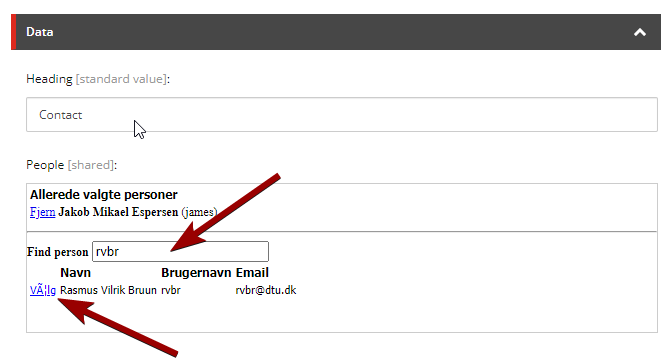
Choose which elements should be displayed in the contact module by ticking the desired fields.
Click Accept.
You must save the page before the contact module is displayed correctly.
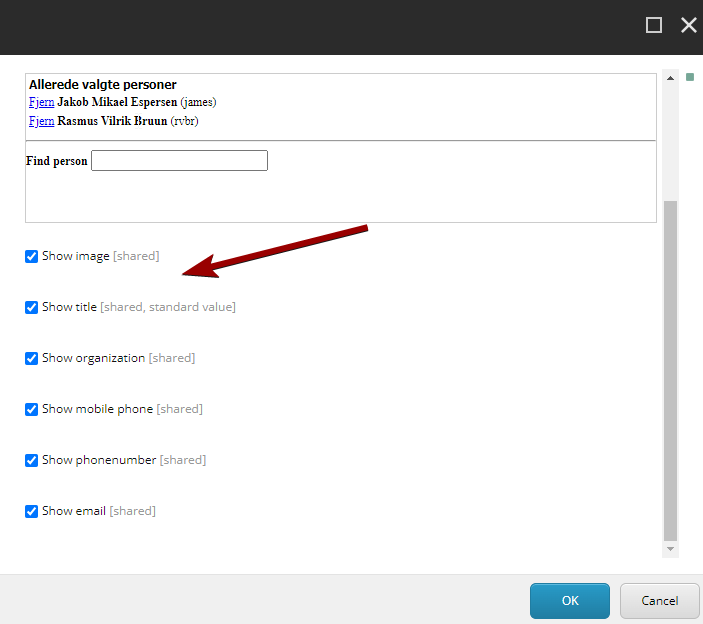
Create manual contact
The Contact module also supports manually created contacts. The procedure is as follows:
- Insert the contact module as described above
- Open the settings for the module
- Check the "Show image" checkbox if you want to attach an image to your contact
- Enter the relevant information in the fields beginning with "Manual contact":
- Name
- Title
- Organization
- Phone
- Link (e.g. to their organization)
- Image (remember to check "Show image" if you want to show image)
- Click OK
If you have multiple contacts that need to be created manually, you need to create and insert one contact module per contact.
Here can a link collection be inserted:
In container (M) 9 columns:
- cell 3 columns
- cell 6 columns (however, the contact module has the same size as 3 columns)
In container (L) 12 columns:
- cell 3 columns
- cell 4 columns
In container (S) 6 columns:
- cell 3 columns
- cell 6 columns (however, the contact module has the same size as 3 columns)