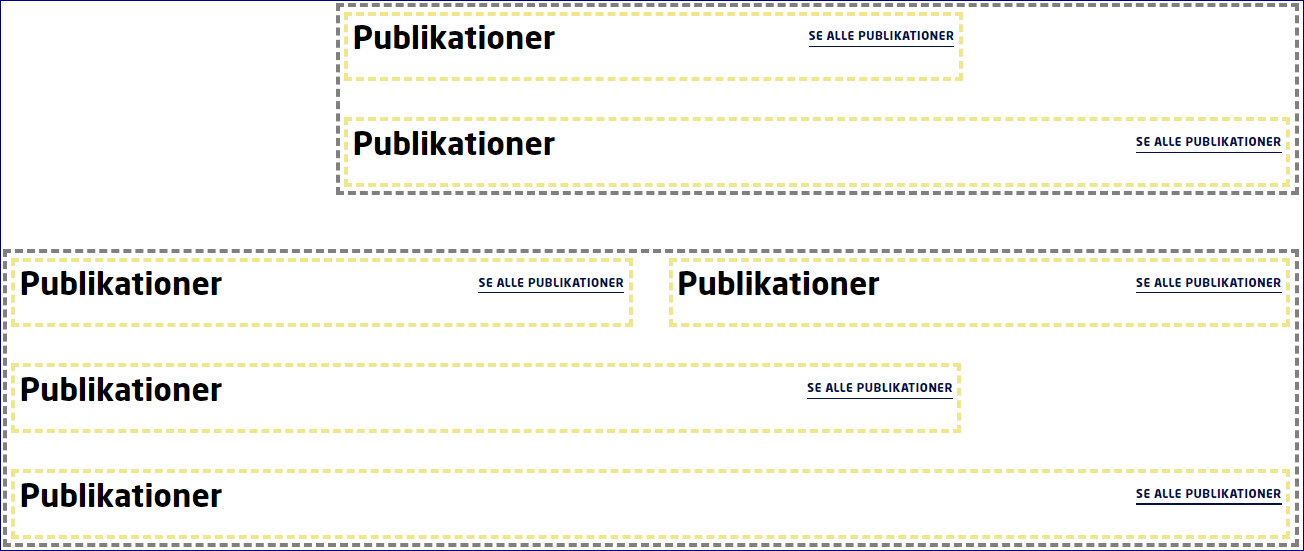Research data from Orbit
The structure of the research data module
The module consists of:
- Number of research data displayed on the page
- RSS url - from DTU Orbit
- Title for the "see all" link
- Title - optional
Copy RSS url from DTU Orbit
The research data module pulls data from DTU Orbit via an RSS url, which you need to copy to use the module.
- Select the research unit under Research Units on the front page
- Select type of research data, e.g. publications or projects
- Select subcategory, e.g. articles - optional
- Right-click on the RSS icon
- Copy the link
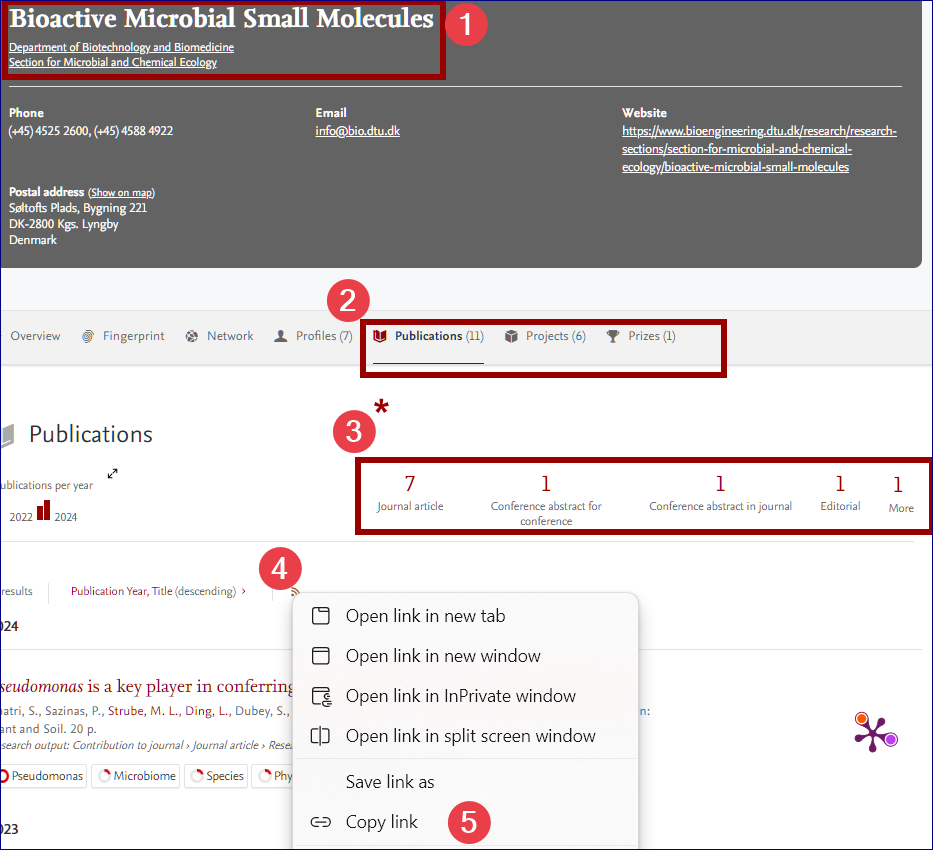
Regarding data from specific persons
Replace the first step and then follow the instructions in steps 2-5 if you need to display data from specific persons, e.g. authors, contributors.
- Use the search field - put quotation marks around the names and type OR between the names, separated by spaces.
Research data that includes more than one specified person will only appear once in the overall search.
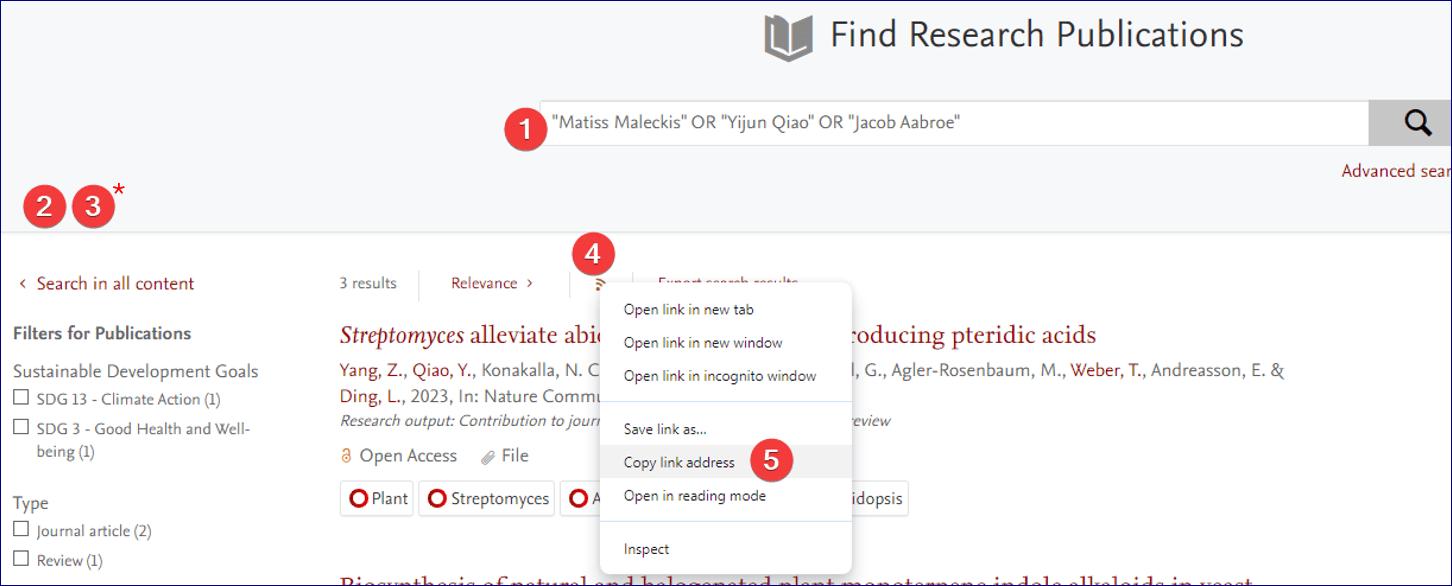
Edit the research data module
Edit the module in either the content editor or the page editor.
Special elements
- RSS url – the guide above show how to copy an RSS url in DTU Orbit
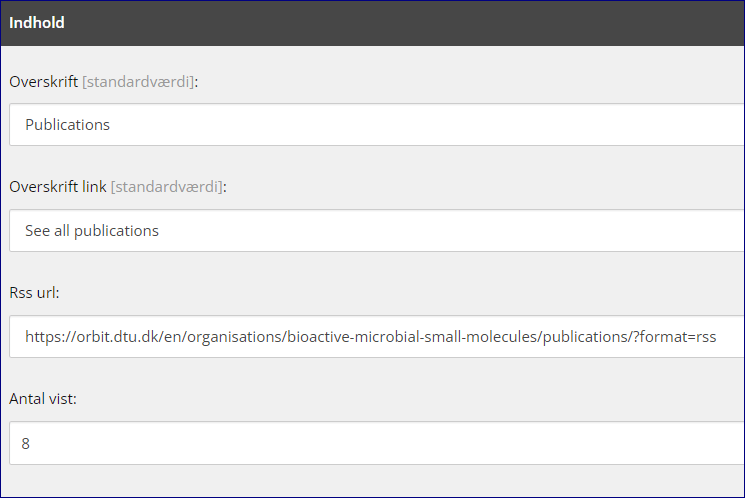
Here can a research data module be inserted
In container (M) 9 columns:
- cell 6 columns
- cell 9 columns
In container (L) 12 columns:
- cell 6 columns
- cell 9 columns
- cell 12 columns